Introduction
Journey Mapping for Jira enables you to write down your user or customer journeys within Jira and connect them to your work items.
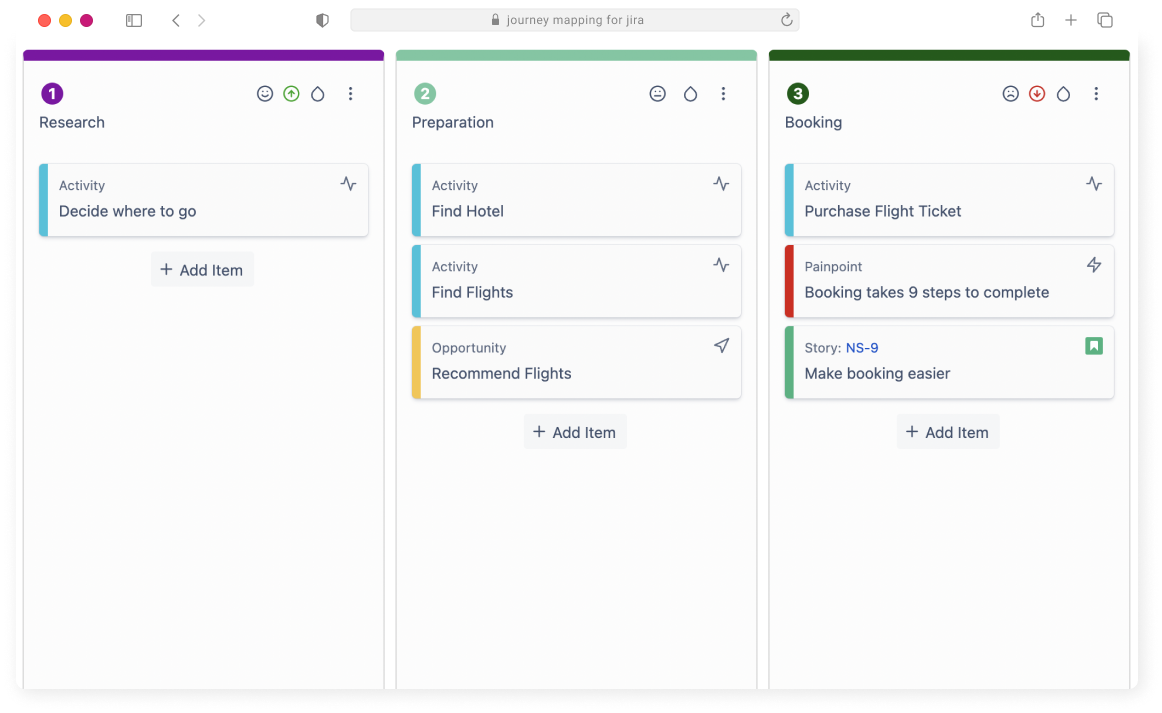
After installation, you will find a new sidebar item named "Journey Maps", available to all users that have "Edit Issue" permissions within the project.
This permission is needed because when associating issues with the journey map, the user needs to be able to edit the issue.
Overview#
Journey Mapping App enables you to
add an unlimited number of journey maps via the Overview page.
You can also search for them by name.
By clicking on the journey map, you will be redirected to the editing canvas.
Editing#
Here, start with a rough outline of your user's journey map - then, go over it and put in more details over time.
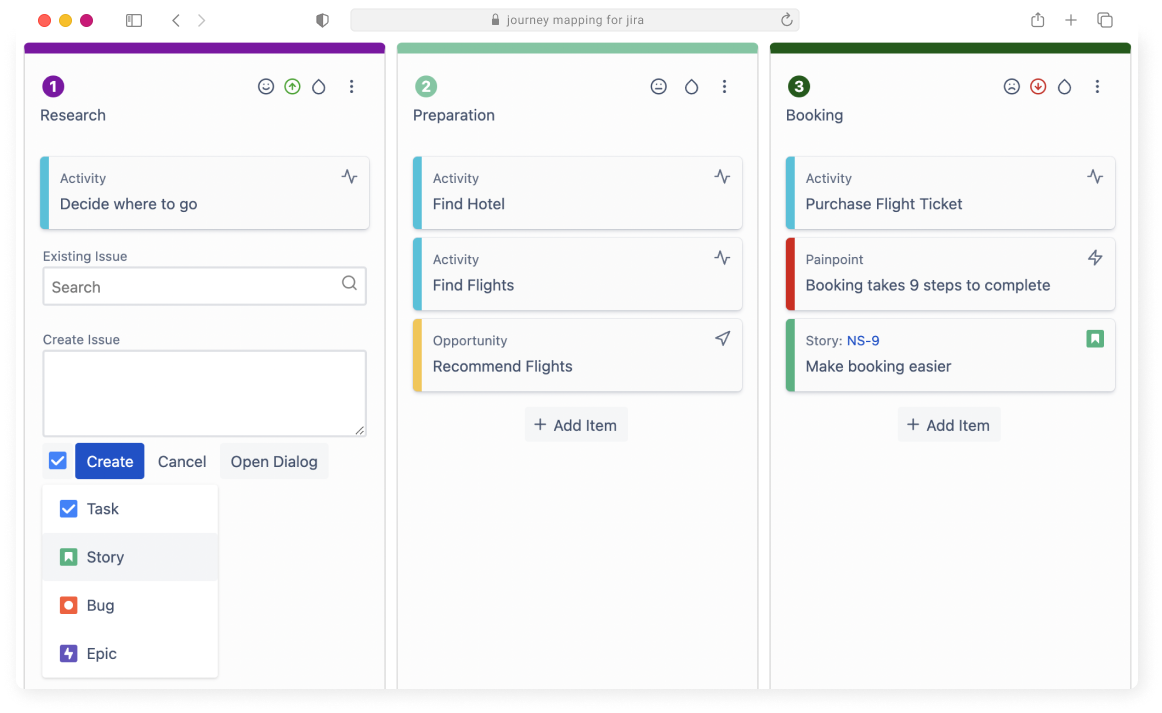
You can edit individual steps by double clicking on them - and you can also re-arrange them by selecting the "..." menu and moving them either left or the right.
Items within the steps can be dragged and dropped and re-ordered completely freely.
So don't worry when the journey map isn't perfect from the start, you can always go back and modify it.
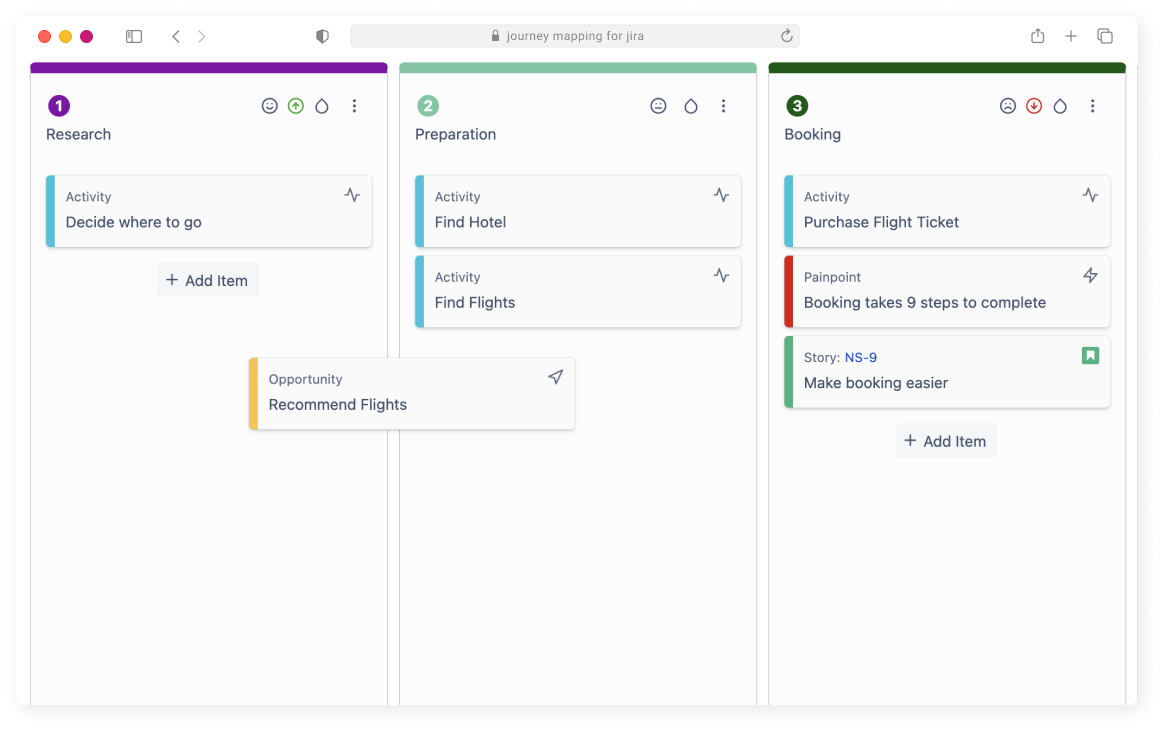
When clicking the persona button, you can select an existing persona and associate it with the journey map, or create a new one.